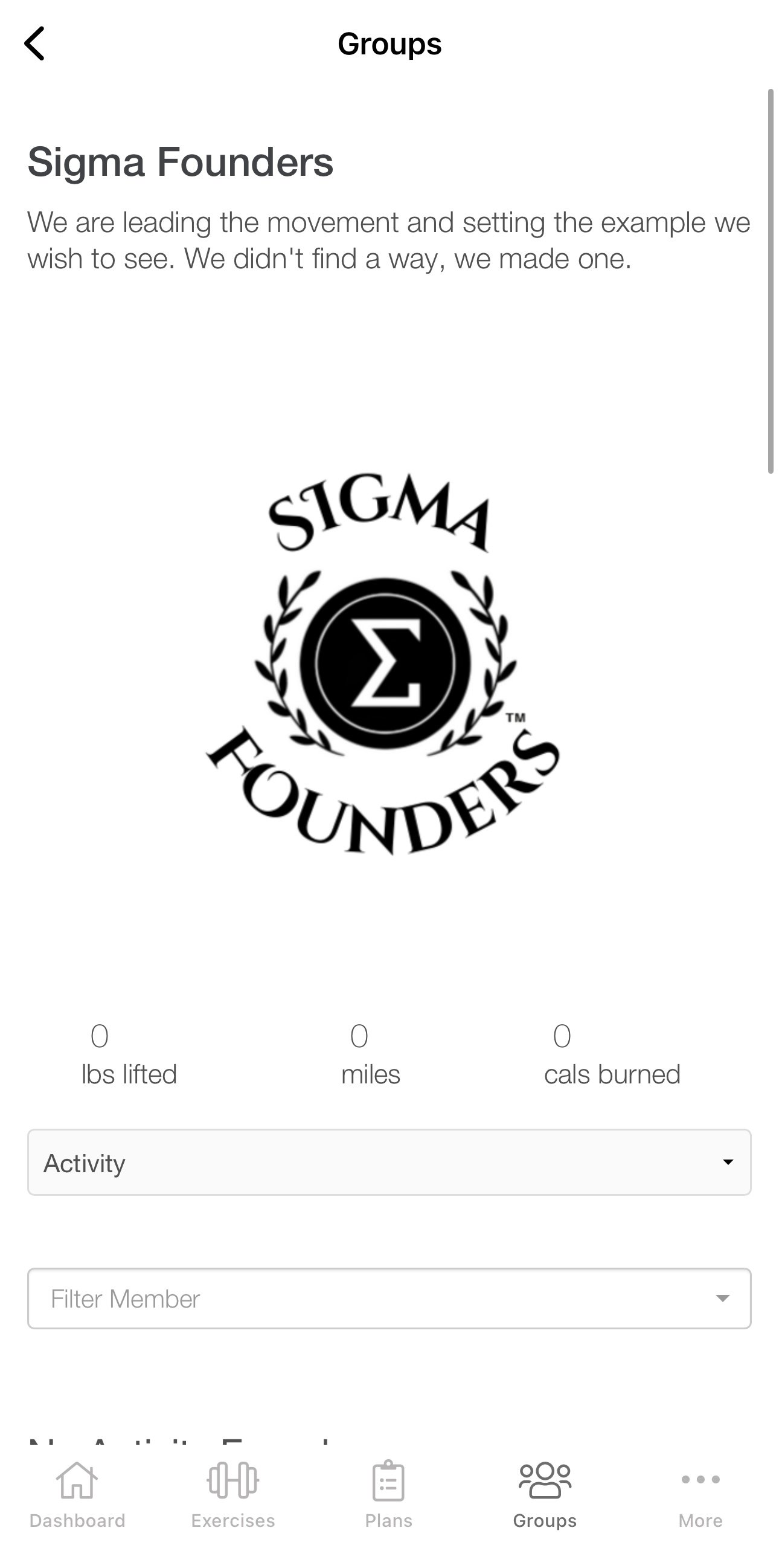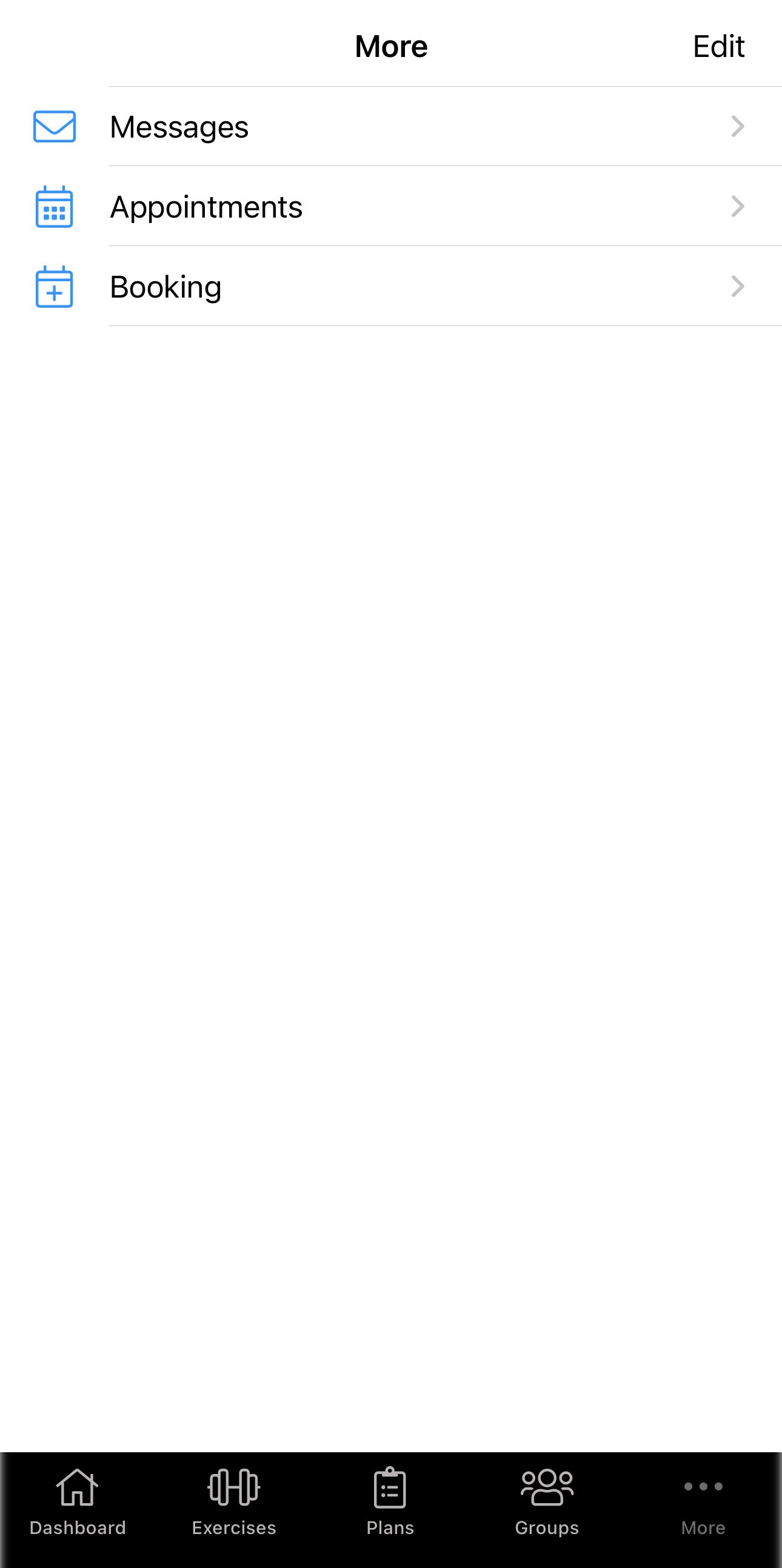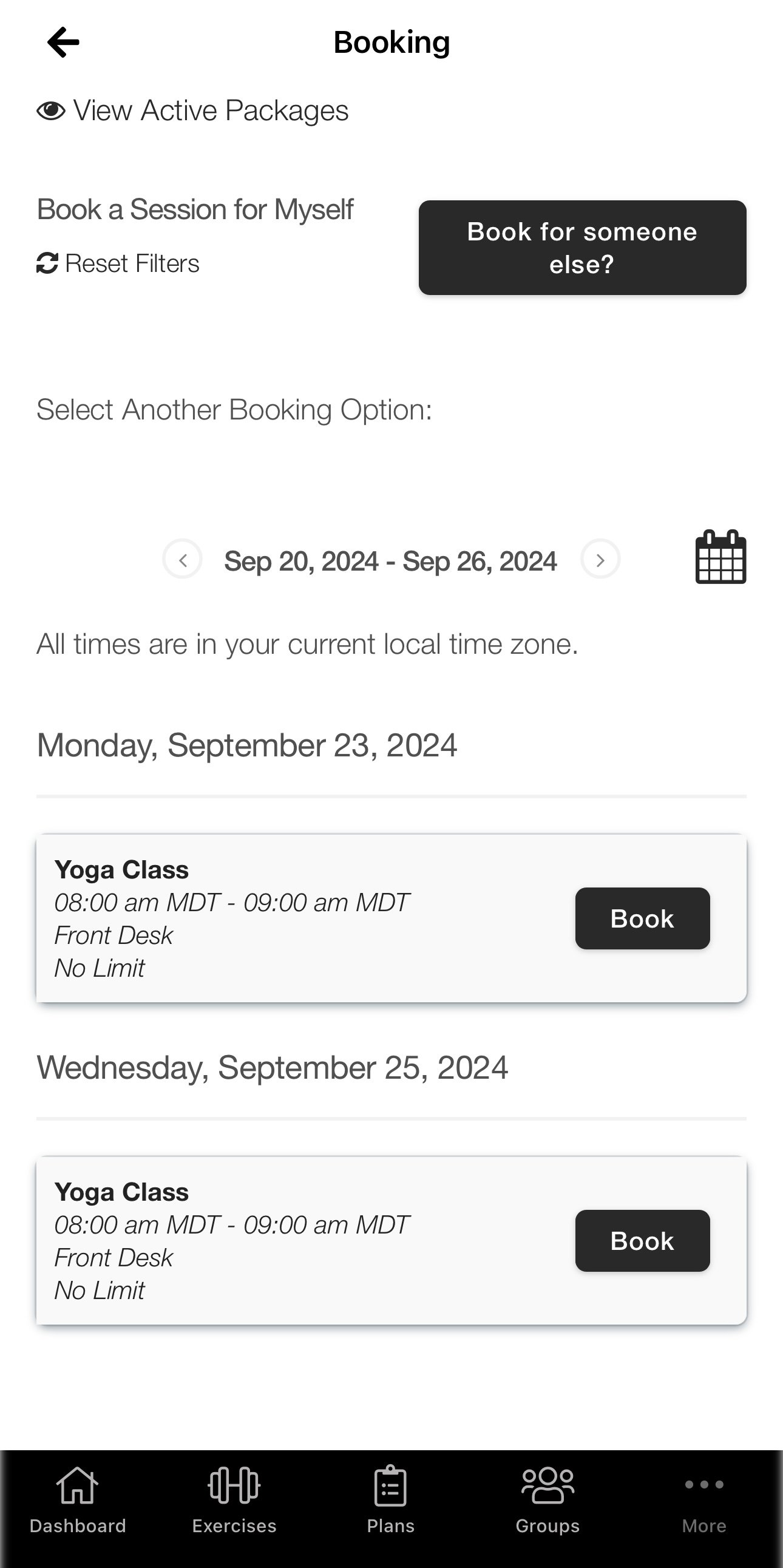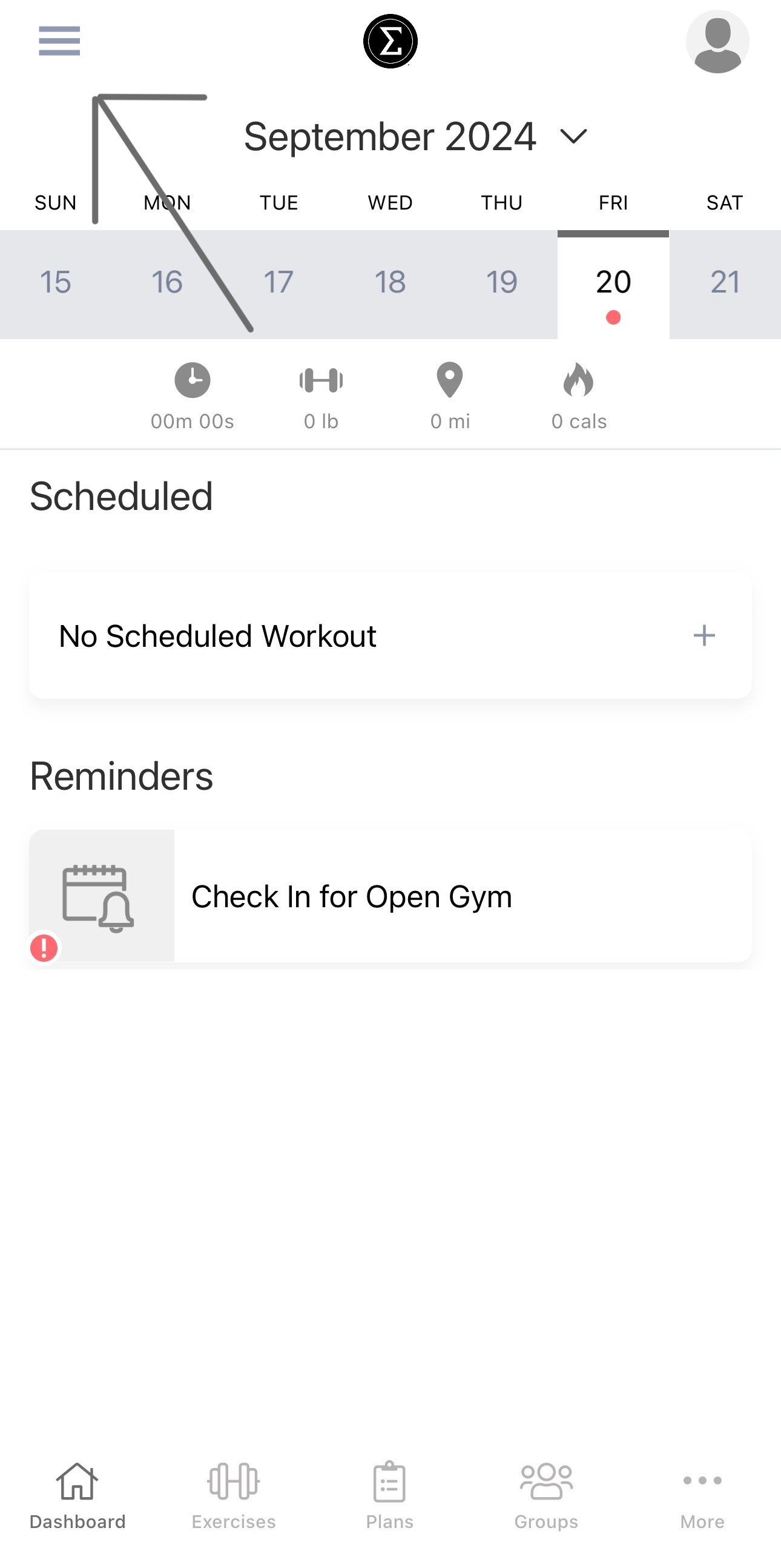here, in the more tab, you will find 3 features: messages, Appointments, and Booking.
Messages: Here you can send a direct message to your trainer or additional staff, if assigned, in case of any questions or concerns!
Appointments: Here you will find any upcoming appointments that may have been assigned to you including consultations, classes, coaching sessions, and more!
Booking: Here you can find available classes with time and dates after purchasing a package! You must have purchased a package to have access to this feature.